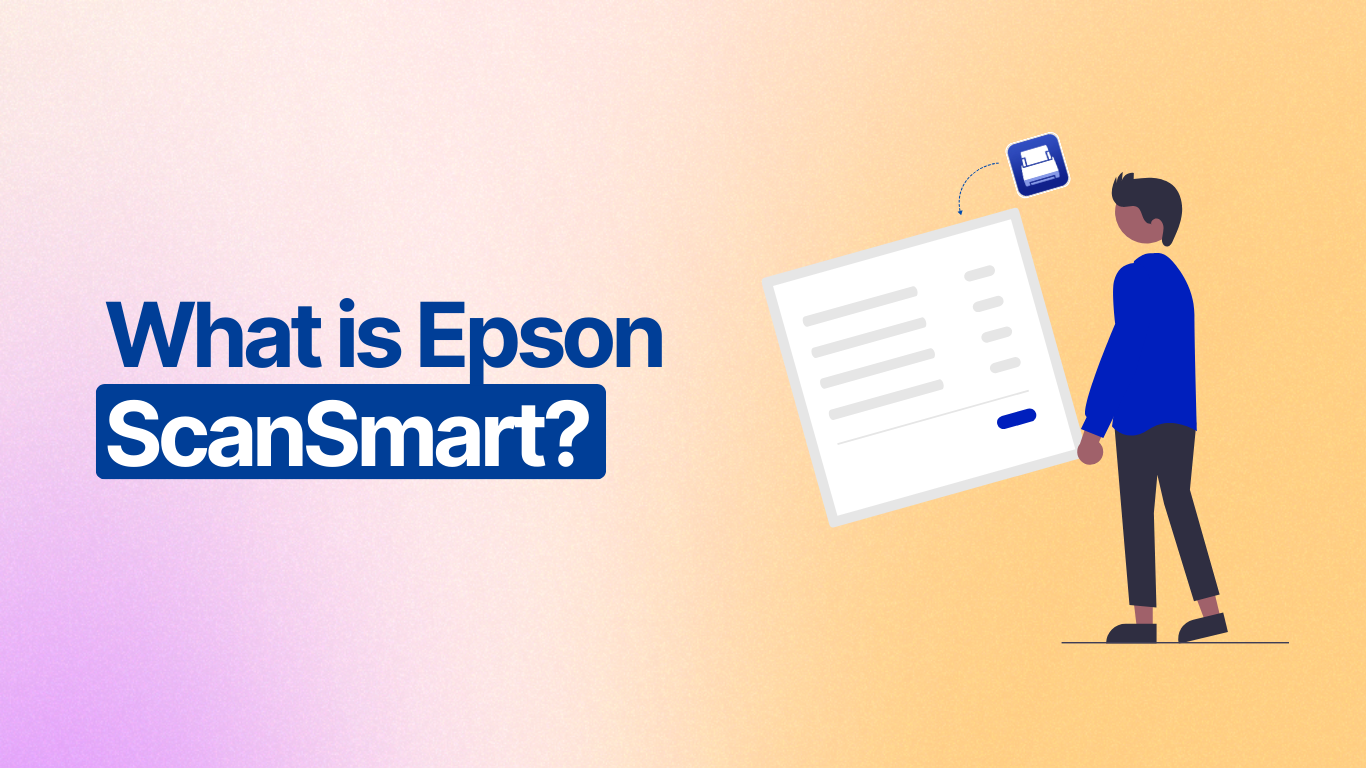Ever need to quickly scan documents or photos with your Epson scanner or MFP? Look no further than Epson ScanSmart! This free and user-friendly software makes scanning a breeze.
With ScanSmart, you can:
- Easily scan documents and photos in just a few clicks
- Edit your scans with basic tools like rotating and reorder
- Create searchable PDFs using built-in OCR
- Save scans in multiple formats, including editable options
- Share scans via email or cloud storage
- Organize your scans with automatic file naming
Even if you’re new to scanning, ScanSmart’s intuitive interface makes it a snap to use. Plus, it comes bundled with your Epson scanner or MFP driver, so there’s no additional software to purchase.
So ditch the manual process and let Epson ScanSmart streamline your document workflow!
If you’re looking for reliable scanning software, you might have come across Epson ScanSmart.
But what is it exactly? Epson ScanSmart is a user-friendly scanning software that allows you to easily scan, save, and share documents.
It is compatible with most Epson scanners and can be used on both Windows and Mac operating systems.

With Epson ScanSmart, you can scan documents, receipts, and photos with ease. The software includes features such as automatic file naming, automatic document feeder support, and image enhancement tools. It also allows you to save your scans in various file formats, including PDF, JPEG, and TIFF.
If you’re interested in using Epson ScanSmart, this article will provide you with an overview of the software, as well as information about installation and setup, using the software, integration with other applications, and support and troubleshooting.
By the end of this article, you’ll have a good understanding of what Epson ScanSmart is and how it can benefit you.
Overview of Epson ScanSmart
Epson ScanSmart is a powerful software that comes with Epson scanners and multifunction printers. It is designed to simplify the scanning process and improve productivity.
With Epson ScanSmart, you can easily scan, organize, and share your documents and photos.
Key Features

Epson ScanSmart offers a range of features that make it an ideal choice for both personal and professional use. Some of the key features include:
- Automatic file naming: Epson ScanSmart can automatically name your scanned documents based on their content, making it easier to organize and find them later.
- Automatic document feeder (ADF) support: If your scanner has an ADF, Epson ScanSmart can automatically scan multiple pages and save them as a single PDF file.
- Image enhancement: Epson ScanSmart can automatically enhance your scanned images by removing dust and scratches, adjusting colors, and improving sharpness.
- Cloud integration: Epson ScanSmart can easily integrate with popular cloud services like Dropbox, Google Drive, and Evernote, allowing you to save and share your scanned documents and photos from anywhere.
Software Compatibility
Epson ScanSmart is compatible with a wide range of operating systems, including Windows and macOS, Epson ScanSmart Software Download.
It also supports popular third-party software like Adobe Acrobat, Microsoft Word, and Excel, making it easy to scan and edit documents.
In conclusion, Epson ScanSmart is a powerful and versatile software that can help you streamline your scanning workflow.
With its user-friendly interface and advanced features, it is a must-have tool for anyone who needs to scan and manage documents and photos on a regular basis.
System Requirements
Before installing Epson ScanSmart, you need to ensure that your computer meets the minimum system requirements. These are:
- Windows 10, 8.1, 8, or 7 (32-bit or 64-bit)
- Mac OS X 10.11.x to macOS 10.14.x
- 1 GHz processor or faster
- 1 GB RAM (32-bit) or 2 GB RAM (64-bit)
- 1.5 GB of free hard disk space
- Internet connection for download and activation
Navigating the Interface
When you first open Epson ScanSmart, you’ll be greeted with a clean and simple interface. The main window displays the available scanning options, including Document, Photo, and Custom. You can also choose the destination for your scanned files, such as your computer or cloud storage.
To navigate the interface, simply click on the option you want to use and follow the on-screen instructions. You can also access the settings menu by clicking on the gear icon in the top-right corner of the window.
Scanning Documents
To scan a document, select the Document option from the main window. You can then choose the type of document you’re scanning, such as Single-sided or Double-sided. You can also choose the color mode, resolution, and other settings.
Once you’ve selected your options, place your document in the scanner and click the Scan button. The scanner will automatically detect the edges of the document and save it as a PDF or image file.
Editing Scanned Images
If you need to make adjustments to your scanned images, Epson ScanSmart makes it easy. Simply select the image you want to edit and click on the Edit button.
From here, you can crop, rotate, and adjust the color and brightness of your image. You can also apply filters and effects to give your images a unique look.
Saving and Organizing Files
After you’ve scanned and edited your images, you can save them to your computer or cloud storage. Epson ScanSmart makes it easy to organize your files by creating folders and subfolders.
To save your files, simply select the destination folder and click the Save button. You can also rename your files and add tags to make them easier to find later.
Overall, Epson ScanSmart is a powerful and user-friendly scanning software that can help you streamline your scanning workflow. With its intuitive interface and robust features, you can easily scan, edit, and organize your documents and images with ease.
Integration with Other Applications
Epson ScanSmart is designed to integrate with other applications, making it easy to manage your scanned documents and images. Here are some of the ways Epson ScanSmart can integrate with other applications:
Cloud Services Connectivity
Epson ScanSmart allows you to scan documents directly to cloud services such as Google Drive, Dropbox, and Evernote. This makes it easy to store and access your scanned documents from anywhere, without the need for physical storage devices.
Additionally, Epson ScanSmart allows you to save your scanned documents in various file formats, including PDF, JPEG, and TIFF. This means you can easily share your scanned documents with others via email or other digital platforms.
Compatibility with Epson Printers
Epson ScanSmart is compatible with a wide range of Epson printers, making it easy to scan documents and images directly from your printer. This eliminates the need for additional software or hardware and streamlines your scanning process.
Epson ScanSmart also allows you to customize your scanning settings, including resolution, color mode, and file format. This means you can tailor your scanning process to your specific needs and preferences.
In summary, Epson ScanSmart offers seamless integration with other applications, making it easy to manage your scanned documents and images. Whether you need to store your documents in the cloud or print them directly from your printer, Epson ScanSmart has you covered.
Support and Troubleshooting
If you encounter any issues while using Epson ScanSmart, there are a few resources available to help you troubleshoot and resolve the problem. This section will provide you with information on accessing help resources and common issues and solutions.
Accessing Help Resources
Epson ScanSmart provides various help resources to assist you with any questions or issues you may have. To access these resources, click on the “Help” button located at the top right corner of the Epson ScanSmart window. From there, you can access the following resources:
- User Guide: The user guide provides detailed information on how to use Epson ScanSmart, including instructions on how to scan, save, and edit documents.
- Online Support: The online support page provides access to FAQs, troubleshooting guides, and other helpful resources.
- Contact Epson: If you are unable to resolve the issue on your own, you can contact Epson support for further assistance.
Common Issues and Solutions
Here are some common issues you may encounter while using Epson ScanSmart, along with their solutions:
- Scanner not detected: If your scanner is not being detected by Epson ScanSmart, make sure that it is properly connected to your computer and turned on. You may also need to install the latest drivers for your scanner.
- Scanned image quality is poor: If your scanned images are coming out blurry or pixelated, try adjusting the resolution settings in Epson ScanSmart. You may also need to clean the scanner glass and rollers.
- Epson ScanSmart crashes or freezes: If Epson ScanSmart is crashing or freezing, try restarting your computer and launching the program again. You may also need to update to the latest version of Epson ScanSmart.
By utilizing these resources and troubleshooting tips, you can resolve any issues you may encounter while using Epson ScanSmart.
FAQ
To scan a document with Epson ScanSmart, first, make sure your Epson scanner is connected to your computer.
Then, open the Epson ScanSmart software and select the type of scan you want to perform.
You can choose from options such as color, black and white, or grayscale. Next, select the resolution and other settings for your scan. Finally, place your document in the scanner and press the scan button.
Yes, the Epson ScanSmart software is available for free download on the Epson website. You can download the software for Windows or Mac computers, and Download it here and it’s the same
The Epson ScanSmart software offers a variety of features to help you scan and manage your documents.
Some of the main features include automatic file naming, automatic document feeder support, and the ability to save scans as PDFs or JPEGs.
The software also includes OCR (Optical Character Recognition) technology, which allows you to convert scanned documents into editable text.
No, Epson ScanSmart is only compatible with select Epson scanners. Before downloading and installing the software, make sure your scanner is compatible with Epson ScanSmart.